List of useful databases and access systems – ppt
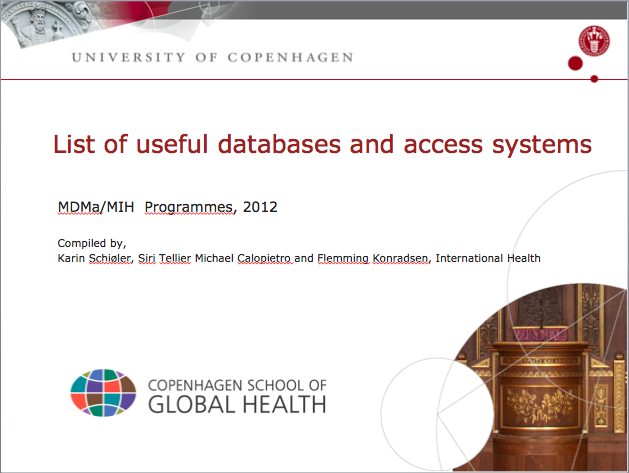
02_4_Major databases and access points
<?php
$parentID = get_ancestors(get_the_ID(), ‘page’);
$args = array(
‘sort_column’ => ‘menu_order’,
‘sort_order’ => ‘asc’,
‘child_of’ => $parentID[0]
);
$pagelist = get_pages($args);
$pages = array();
foreach ($pagelist as $page) {
$pages[] += $page->ID;
}
$current = array_search(get_the_ID(), $pages);
$pCount = count($pages);
?>
<div class=”btNavButtons”>
<?php previous_page_link_plus( array(
‘in_same_parent’ => true,
‘format’ => ‘%link’,
‘link’ => ‘<img src=”https://betterthesis.dk/wp-content/uploads/2012/12/prevbut.png” />’,
‘order_by’ => ‘menu_order’
) ); ?>
Page <?php echo $current+1; ?> of <?php echo $pCount ?>
<?php next_page_link_plus( array(
‘in_same_parent’ => true,
‘format’ => ‘%link’,
‘link’ => ‘<img src=”https://betterthesis.dk/wp-content/uploads/2012/12/nextbut.png” />’,
‘order_by’ => ‘menu_order’
) ); ?>
</div>
Her kommer tekst til Meet Jonathan
Her kommer tekst til Meet Lynda
Tektst til Meet Martin
You will need to search in several different places to find books, journal articles, government reports, etc. For example via databases such as Pubmed, Embase and PsycInfo, library catalogs and search engines such as Google Scholar and Google.
Searching for articles
Articles published in peer-reviewed journals are perhaps the most important source of literature for your thesis. These can best be found by searching subject databases such as PubMed, Embase, PsycInfo as well as the multi-disciplinary database Web of Science. An overview of which databases your library provides can be found on the library homepage.
What is PubMed/Medline?
One of the most important databases you should use to find articles for your thesis is PubMed. Pubmed is produced in the United States by the National Center for Biotechnology Information (NCBI) a department of the National Library of Medicine (NLM) which is part of the National Institute of Health (NIH).
PubMed is located at the following address:
http://www.ncbi.nlm.nih.gov/pubmed/ but you can also use this shortcut www.pubmed.gov
There is free access to PubMed from anywhere in the world, so you will be able to continue to use PubMed when you are no longer a student.
PubMed contains over 22 million citations from international peer-reviewed biomedical journals well as regional and local journals as well as a selection of freely accessible e-books. PubMed provides you with references to articles published in many different countries and in many different languages. In addition to the basic reference consisting of journal name, title of article, author names, abstracts, etc. keywords are added to the database entry. When a reference in PubMed has been assigned MeSH-terms it is then part of the database Medline and is labeled with the text (Pubmed – indexed for Medline) Many articles are supplied directly by publishers as soon as an article has been approved for publication – these articles are labeled with (Pubmed – as supplied by Publisher) until they have been assigned MeSH-terms.
PubMed uses automatic keyword mapping – synonyms to search terms are found and mapped to MeSH-terms. To see what Pubmed has actually searched for look at “Search details” located in the lower right hand column.
PubMed provides many short online tutorials which are located here:
http://www.nlm.nih.gov/bsd/disted/pubmed.html
Your university library might also hold classes on using PubMed. Check your library’s home page.
Create a NCBI-account
You can also a NCBI-account to save your searches, set up email alerts and change your display settings. You should consider changing the following settings in NCBI Site Preferences:
Highlighting – Choose this option to highlight your search terms in your results using your preferred color.
Abstract supplemental data –This option automatically opens the MESH-terms when you are viewing the Abstract view of a publication. Otherwise you need to click to see them each time. You can use the MeSH terms as an inspiration to further searching.
Result display settings – Consider changing this setting to show the Abstract view as your default format. You will no longer need to click on the heading of each result to see the abstract.
Databases provided by your library
Your university library can provide you with numerous databases that may be relevant for your research. Among these are Embase, PsycInfo, Sociological Abstracts and Web of Science. To access these search the library catalog or find a link on the library home page. You will need to log in with your library ID to access these databases.
What is Embase?
Embase is a biomedical and pharmaceutical database produced by Elsevier containing over 25 million entries from 1974-. Among these are references from Medline (20 million) that have been assigned keywords from Embase’s own subject headings. Embase contains articles from over 2,000 journals (mainly European) that aren’t included in Medline, as well as over 600,000 abstracts from over 2000 conferences since 2009. (SDU does not currently subscribe to Embase)
What is PsycInfo?
PsycINFO is an abstract database that provides systematic coverage of the psychological literature from the 1800s to the present. PsycINFO contains bibliographic citations, abstracts, cited references, and descriptive information for a wide variety of scholarly publications in the behavioral and social sciences.
Tips when using the Ovid user interface (Embase og PsycInfo)
Use the Advanced Search function to combine searches in the Ovid user interface. Note that the search words you enter are automatically interpreted as an exact phrase search, unlike most databases that automatically interpret your search as an AND search.
Create a User Profile to save your searches.
What is Scopus?
Scopus is the largest abstract and citation database of peer-reviewed research literature containing references from over 19,000 titles from more than 5,000 international publishers in the following fields: scientific, technical, medical and social sciences fields and arts and humanities. All of Medline is included in Scopus.
(KU does not currently subscribe to Scopus)
What is Web of Science?
Bibliography which contains the following databases: : Science Citation Index from 1900-, Social Sciences Citation Index from 1956-, Arts & Humanities Citation Index from 1975- . Can be used for citation searches. Web of Science can be very useful for multidisciplinary searches.
Finding literature through reference lists
An excellent source of finding literature for your project is through the reference lists of articles that you have found using the databases above. Relevant government reports, books etc. aren’t usually found in the above databases but will be listed in the reference lists.
Using Google Scholar
Google Scholar provides you a single entry to search across many disciplines and sources: articles, theses, books, abstracts and court opinions, from academic publishers, professional societies, online repositories, universities and other web sites. Rather than searching only in the limited information provided in titles, abstracts, etc. Google Scholar searches in the full text of the books, articles etc.
Because of its vast breadth it can be difficult to perform at subject search, as an overwhelming amount of results are shown. However Google Scholar is an excellent tool for procuring references, finding the most highly-cited papers, author searches, etc.
Using your library’s online catalog
Your university library’s catalog contains information about many resources books, journals, e-books, databases, etc. Simply log in to access or order the items you need.
Library.dk
Library.dk is the joint library catalogue of all library’s in Denmark. You can order a book from any library in Denmark and have it delivered to you at your university library. Please note that e-books that your university library provides are not available through library.dk.
![]() Continue to Where to search – exercise 1
Continue to Where to search – exercise 1
Welcome to WordPress. This is your first post. Edit or delete it, then start blogging!